How to connect Tata Tele with Kylas CRM?
This article will help you walkthrough with the steps on how to sync Tata Tele with Kylas CRM.
Prerequisites
Permissions - Any user with access to the Kylas account API key or access to Kylas Marketplace app.
(a) Contact - read, read all, create, update, call
(b) Company - read, read all
(c) Lead - read, readAll, create, update, call
(d) Call - read, readAll, create, update, updateAll
Product Plans - Elevate
Activities to be completed - None
Step by Step Process
1. Initial Installation
Click on the Install app button
Sign in to your account and proceed further.
Listing page with all the required permissions would open up. Click on Allow and Install.
After installation, sign up on the application and verify the email ID.
2. Setup
a) Once the application has been installed, go to the API keys section on the kylas caller app and add the API key. (You can locate the Kylas Api key in the settings dashboard under Integrations.) Also, select the business object accordingly. Once you checkmark to any of them, and whenever a prospect makes an inbound call the system will create the Lead/Contact based upon your selection.
b) Go to the Manage users section and add the users.

Note - Every user created will receive the verification email , once they acknowledge and verify the same, they would be able to function with the application.
c) Post adding the users, Go to the Connected accounts section and click on "Add connected account".
c) Select the vendor to Tata tele and add your username and password associated to Tatatele's account > Save.
d) Upon saving you will generate the Webhook URL, paste it in your Tatatele account.
e) Furthermore, you would need to map the agents. ( Tatatele agents with Kylas agents.) Click on View agents > Add agents.
f) Listing page to fill the user detail would appear. Map the Tata tele user with the user present in Kylas Caller application.
Click to call api is specific to every user.
g) Go to the Map fields section.
. 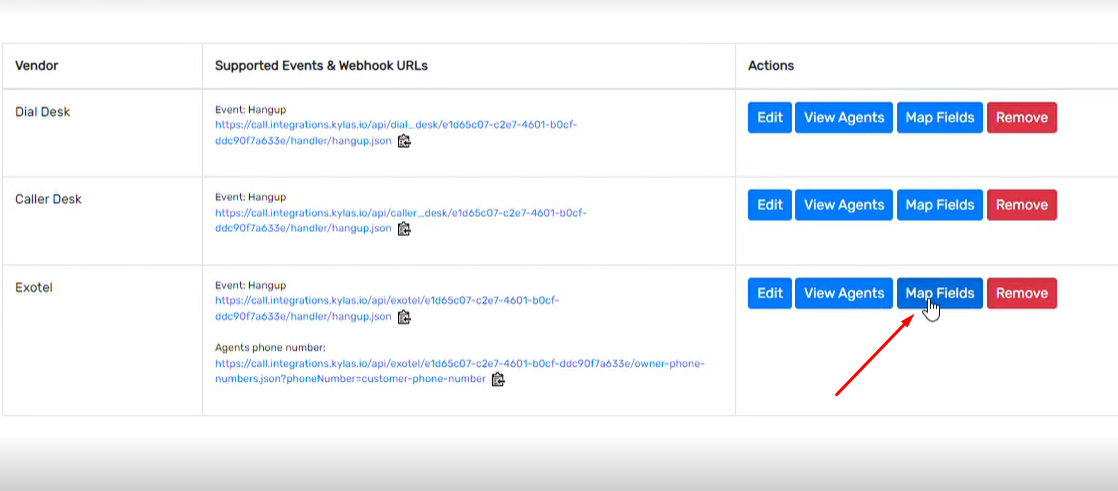
h) Turn the Default mapping to Active and map the campaign, products services and source for the number you'd like to track the inquiries.

Note - How to locate the Click to call Api?
Login to your Tatatele account.
Navigate to services > click to Call Api
(User would need to manually create the agents and generate the API key for each and every agent.)
Once you generate the Api key, copy and paste it on the Kylas caller app.

Note - How to Add the Agents in Tata Tele?
Navigate to the services section > Agents.
Click on Add agents in the extreme right at the top corner.
Listing page with agents details would appear. Enter the Number, Name and the Caller ID (caller ID is allotted by Tatatele itself.)
Related Articles
How to use Tata tele bulk dialer from Kylas?
This article covers the steps to take in order to connect Tata Tele smartflo dialer campaign. wih this feature user can add their Kylas leads and contacts as lead lists in Tata Tele and they can create dialer campaign from Kylas and can start the ...Kylas Caller Integration for manual and automated calling
This article covers the steps to be followed and the prerequisites for installing a marketplace app. This app helps you connect your cloud telephony provider with Kylas CRM. Kylas Caller app- This helps users to connect their cloud telephony apps ...How to connect Razorpay with Kylas CRM?
Razorpay is a leading payment gateway available in the market. Razorpay - Payment links generation app helps Kylas users to connect their Razorpay account with Kylas and generate the payment links from Kylas sale CRM itself. Kylas users can connect ...How to connect Exotel with Kylas CRM?
This article will help you walkthrough with the steps on how to sync Exotel with Kylas CRM. Prerequisites Permissions - Any user with access to the Kylas account API key or having access to Kylas marketplace. (a) Contact - read, read all, create, ...How to connect Knowlarity with Kylas CRM?
Knowlarity Communications is a cloud telephony. This article will help you walkthrough with the steps on how to sync it with the Kylas CRM. Prerequisites Permissions - Any user with access to the Kylas account API key or Access to Kylas Marketplace. ...