How to Create Shifts for Your Users in Kylas CRM
In this article, we’ll guide you through the step-by-step process to create shifts for your users in Kylas, along with all necessary prerequisites and key configurations.
Prerequisites
Before you begin, make sure the following conditions are met:
Product Plan: All Kylas plans support this feature.
Permissions Required: The logged-in user must have:
'Create'permission on Shifts'Update'permission on Shifts
Activities to Complete Beforehand: None
Table of Contents
Accessing the Shifts Module
Understanding Shift Components
Step-by-Step Guide to Create a New Shift
Assigning Users to Shifts
Editing or Deleting an Existing Shift
Best Practices for Managing Shifts
1. Accessing the Shifts Module
Login to your Kylas CRM account.
Navigate to the Admin Settings by clicking on your profile icon (top right corner).
Under the User Management section, click on Shifts.
2. Understanding Shift Components
When creating a shift, the following fields are involved:
|
| ||
|
| ||
|
| ||
|
| ||
|
| ||
|
| ||
|
|
3. Step-by-Step Guide to Create a New Shift
Follow these steps to create a shift:
Go to Admin Settings > Shifts
Click on the ‘+ New Shift’ button on the top-right corner.
In the Shift Name field, enter a name like
Morning ShiftorSupport Team Shift.Set the Start Time and End Time using the time picker.
(Optional) Add Break Duration if applicable (e.g., 1 hour).
Select the Days Active for the shift (e.g., Monday to Friday).
Under Assign Users, search and select the users you want to assign this shift to.
Click Save.
Your shift is now created and active for the selected users.
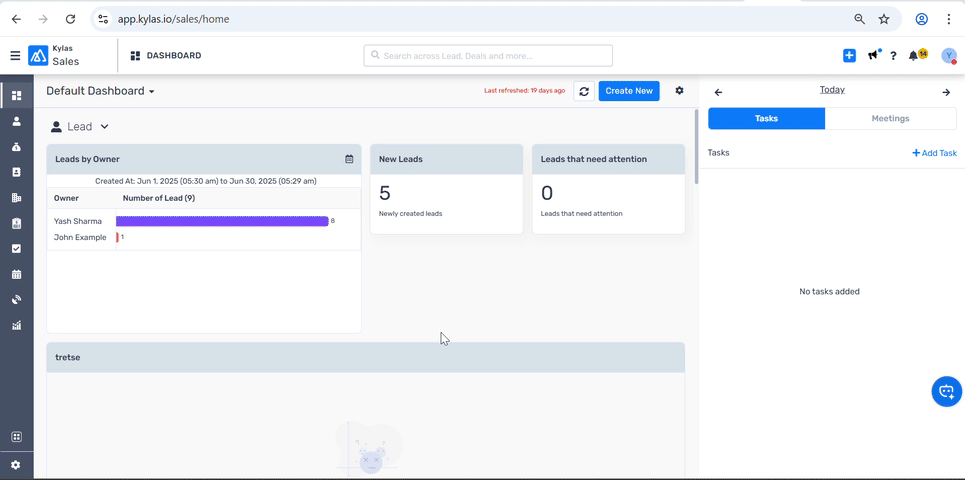
4. Assigning Users to Shifts
You can assign users either while creating a shift or later by editing it.
To assign users after creation:
Go to the Shifts section.
Click on the Edit (✎) icon next to the shift.
Scroll to Assign Users.
Add or remove users as required.
Click Update to save changes.
Tip: One user can be assigned to only one shift at a time.
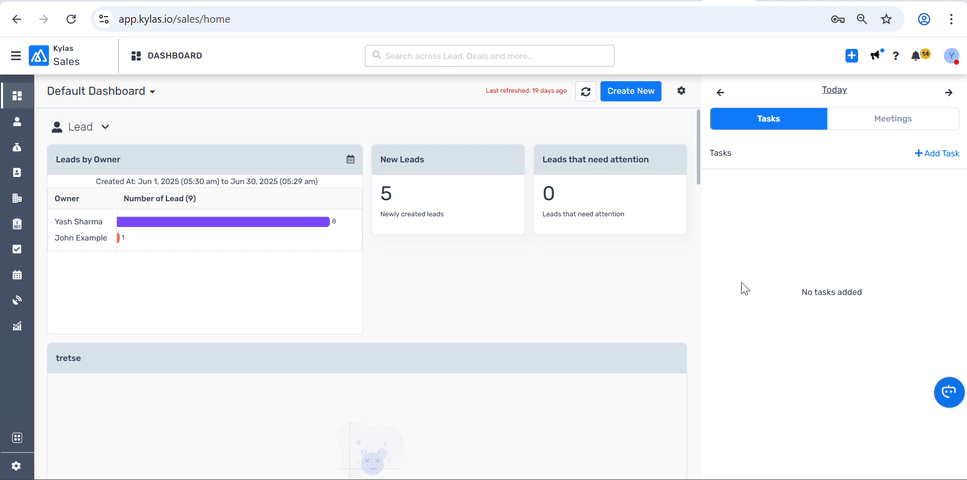
5. Editing or Deleting an Existing Shift
To Edit a Shift:
Navigate to the Shifts section
Click the Edit (✎) button next to the shift
Modify any of the fields
Click Update
To Delete a Shift:
In the same list, click on the Delete (🗑️) icon next to the shift
Confirm the deletion when prompted
Note: You cannot delete a shift if it’s the only one assigned to active users. First, reassign users to a different shift.
6. Best Practices for Managing Shifts
Always name shifts clearly to avoid confusion.
Reassign users before deleting or deactivating shifts.
Review shift coverage weekly to align with team availability.
Avoid overlapping shifts for users to maintain accurate tracking.
Conclusion
Setting up shifts in Kylas CRM is a straightforward yet powerful way to manage your team’s work schedules. With just a few clicks, you can create, assign, and manage shifts tailored to your operational needs.
By following this guide, you'll ensure a structured workflow and better workforce visibility across your CRM platform.
Related Articles
How to create shifts in Kylas and assign the shifts to users?
Shifts in Kylas are a way to track the availability of users for various activities like Record assignment, Calling and Messaging. Users can create and assign shifts and external marketplace apps can consume the user shift timing and their ...How Shift Works in Kylas CRM
The Shift feature in Kylas CRM enables organizations to define and manage user working hours. This helps improve task planning, lead routing, assignment rules, and overall productivity tracking. Shifts can be configured for different teams working ...How to Clone a Shift in Kylas CRM
Creating shifts for different teams or time slots is essential for organizing workflows. But manually setting up each shift from scratch can be time-consuming—especially when many shifts share similar configurations. That’s where the Clone Shift ...How to Create Different Page Layouts for Leads in Kylas CRM
Page layouts allow businesses to customize the fields and structure of the Lead creation and detail views to suit various teams or processes. For example, you can create a dedicated layout for inbound leads and another for channel partner referrals. ...How to add a new user in Kylas CRM?
You can add your team members to Kylas CRM and specify their roles. The article covers the steps to be followed for creating new users in Kylas CRM. Prerequisites Permissions: Any user with access to Control Center along with the permission to ...