How to clone lead, deal, contacts
How to clone lead, deal, contact

Cloning in CRM means creating an exact or near-exact copy of an existing record — such as a lead, contact, or deal — to:
✅ Reuse the data
✅ Avoid re-entering repetitive info
✅ Start a new process while preserving the original
You can think of it like "Duplicate with edits."
Step 1: Login to Your Kylas CRM Dashboard
Go to https://app.kylas.io
Enter your email and password.
Click Login to access the CRM dashboard.
Step 2: Navigate to the “Leads” Module
On the left sidebar menu, click on “Leads”.
This will open the Leads List View where you can see all existing leads.
Step 3: Search and Select the Lead You Want to Clone
Use the Search Bar at the top or apply filters (e.g., lead owner, status, source) to locate the lead.
Click on the lead name to open the detailed view.
Step 4: Navigate to Drop down option
Use the drop down button to go to clone option
Select the clone option
Use the drop down button to go to clone option
Select the clone option
Step 5: Enter details for clone
Enter the clone lead details and modify things which you want to
Click on save button
Now the cloned lead will be shown in lead listings.
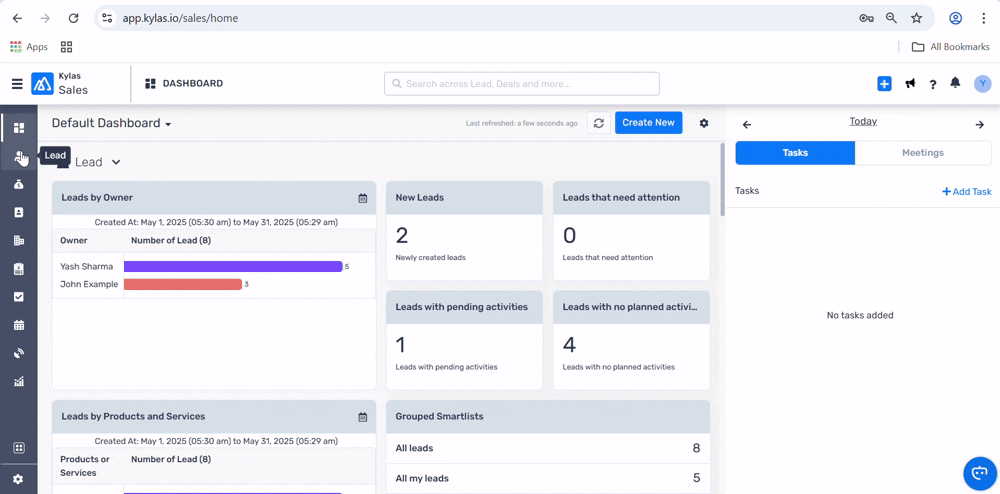
Steps for cloning the deal
Enter the clone lead details and modify things which you want to
Click on save button
Now the cloned lead will be shown in lead listings.
Step 1: Login to Your Kylas CRM Dashboard
Go to https://app.kylas.io
Enter your email and password.
Click Login to access the CRM dashboard.
Step 2: Navigate to the “Deals” Module
On the left sidebar menu, click on “Deals”.
This will open the Deals List View where you can see all existing deals.
Step 3: Search and Select the Deal You Want to Clone
Use the Search Bar at the top or apply filters (e.g., deal owner, status, source) to locate the deal.
Click on the deal name to open the detailed view.
Step 4: Navigate to Drop down option
Use the drop down button to go to clone option
Select the clone option
Use the drop down button to go to clone option
Select the clone option
Step 5: Enter details for clone
Enter the clone deal details and modify things which you want to
Click on save button
Now the cloned deal will be shown in deal listings.
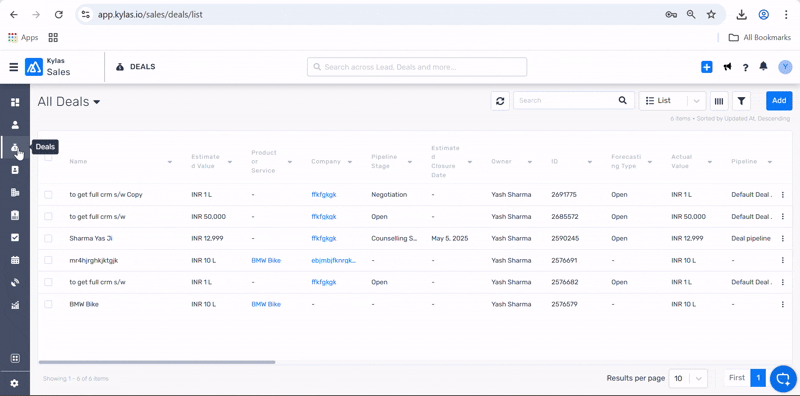
Enter the clone deal details and modify things which you want to
Click on save button
Now the cloned deal will be shown in deal listings.
Steps for cloning the contact
Step 1: Login to Your Kylas CRM Dashboard
Go to https://app.kylas.io
Enter your email and password.
Click Login to access the CRM dashboard.
Go to https://app.kylas.io
Enter your email and password.
Click Login to access the CRM dashboard.
Step 2: Navigate to the “Contacts” Module
On the left sidebar menu, click on “Contacts”.
This will open the Contacts List View where you can see all existing deals.
On the left sidebar menu, click on “Contacts”.
This will open the Contacts List View where you can see all existing deals.
Step 3: Search and Select the Contacts You Want to Clone
Use the Search Bar at the top or apply filters (e.g., deal owner, status, source) to locate the deal.
Click on the contacts name to open the detailed view.
Use the Search Bar at the top or apply filters (e.g., deal owner, status, source) to locate the deal.
Click on the contacts name to open the detailed view.
Step 4: Navigate to Drop down option
Use the drop down button to go to clone option
Select the clone option
Use the drop down button to go to clone option
Select the clone option
Step 5: Enter details for clone
Enter the clone contact details and modify things which you want to
Click on save button
Now the cloned contact will be shown in contact listings.
Enter the clone contact details and modify things which you want to
Click on save button
Now the cloned contact will be shown in contact listings.
Related Articles
How to Create a Deal in Kylas CRM
How to Create a Deal in Kylas CRM Creating deals efficiently is one of the most important activities for any sales team. Kylas CRM provides a simple and structured process to create, track, and manage deals throughout the sales pipeline. This article ...How to Update a Deal in Kylas CRM
How to Update a Deal in Kylas CRM Updating a deal is an essential part of maintaining an accurate and efficient sales pipeline. Whether you want to change the deal stage, modify the deal value, update contact information, or add additional details, ...How to Add Notes to a Deal in Kylas CRM
How to Add Notes to a Deal in Kylas CRM Adding notes to a deal is an essential part of maintaining accurate and updated information related to customer interactions, follow-ups, and progress. Notes help teams stay aligned, track communication ...How to Add Multiple Products in a Deal in Kylas CRM
How to Add Multiple Products in a Deal in Kylas CRM Adding multiple Products & Services to a deal helps sales teams track revenue accurately, calculate deal value properly, and maintain transparency in quoting and billing. Kylas CRM allows you to ...How to Create a Task in a Deal in Kylas CRM
How to Create a Task in a Deal in Kylas CRM Creating tasks within a deal helps you plan follow-ups, reminders, meetings, and other important actions required to move the deal forward. Kylas CRM allows you to add tasks easily using the Productivity ...