How to execute another workflow as trigger in Kylas
Workflows in Kylas are designed to automate repetitive actions across the sales process. You can create custom rules using Triggers, Conditions, and Actions, allowing the system to automatically perform specific tasks when defined events occur. This not only reduces manual effort but also enhances productivity and consistency in operations.
In this scenario, we will demonstrate how to execute one workflow based on another, by chaining actions using field updates and then calling another workflow using the “Execute Another Workflow” action.
Permissions:
Any user with Basic access (Create) and Admin access (Read All and Update All workflows).Product Plans:
Available in the Elevate and Exceed plan.Activities to be Completed:
execute another workflow as a trigger
Workflow 1: Update Lead Pipeline Stage.
This workflow updates the Lead's pipeline stage.
Step-by-Step Process
1. Login to Kylas and navigate to:
CRM Settings → Automation → Workflows
2. Click on “Add Workflow”
Tap the “Add Workflow” button on the top right to create a new workflow
3. Enter Workflow Details
Workflow Name: Update lead stage to contacted (Example)

Description (optional): Update lead stage to contacted with another workflow is trigger.
4. Select the Entity
Choose Entity = Lead
5. Set action type and trigger preference
Action Type : Execute as an associated entity action
Trigger type: Immediate
6. Set Condition
- OR you can choose Based on Condition, For a specific condition if needed.
7. Set actions to be performed
- Select: Edit Field
- Field: Pipeline
- Action: Enter Custom Value
- Choose Pipeline: Default Lead Pipeline
- Stage: Contacted
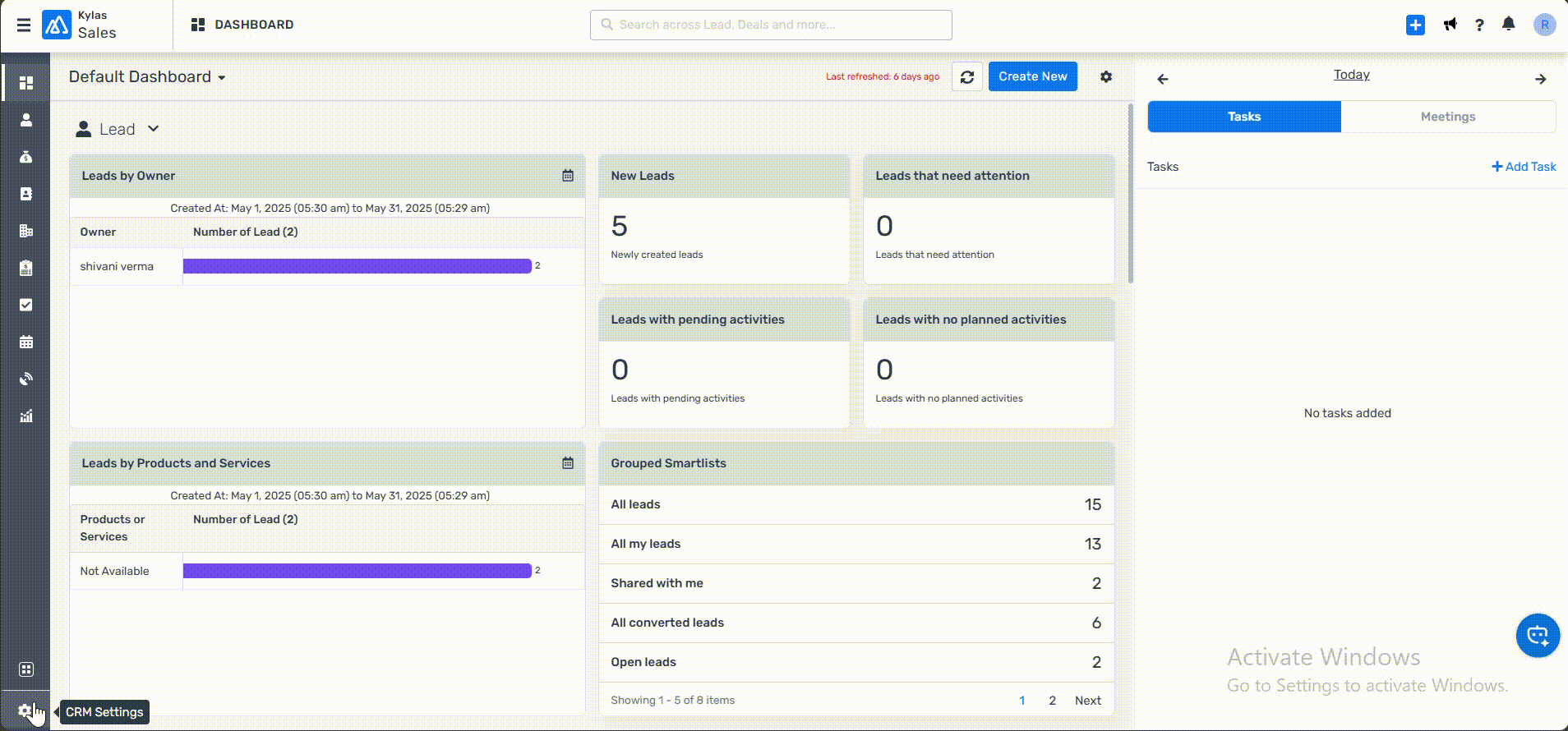
- Select: Edit Field
- Field: Pipeline
- Action: Enter Custom Value
- Choose Pipeline: Default Lead Pipeline
- Stage: Contacted
8. Save & Activate
Click Save & Activate to immediately enable the workflow
Or click Save to keep it in draft mode for later activation
Workflow 2: Trigger Pipeline Update via Call Log
Objective: Automatically update the lead pipeline stage when a call outcome is marked as "Connected."
Workflow 2: Trigger Pipeline Update via Call Log
Objective: Automatically update the lead pipeline stage when a call outcome is marked as "Connected."
Step-by-Step Process
1. Login to Kylas and navigate to:
CRM Settings → Automation → Workflows
CRM Settings → Automation → Workflows
2. Click on “Add Workflow”
Tap the “Add Workflow” button on the top right to create a new workflow
Tap the “Add Workflow” button on the top right to create a new workflow
3. Enter Workflow Details
Workflow Name: Call Log (Example)
Workflow Name: Call Log (Example)
4. Select the Entity
Choose Entity = Call Log
Choose Entity = Call Log
5. Set action type and trigger preference
Action Type : When the call log is updated
Trigger type: Immediate
Action Type : When the call log is updated
Trigger type: Immediate
6. Set Condition
Click on Based on Condition.
Field: Outcome
Operator: Equals
Value: Connected
Field: Outcome
Operator: Equals
Value: Connected
7. Set actions to be performed
Field: Execute Another Workflow
Target Entity: Associated Lead
Workflow to Execute: Update Lead Stage to Contacted (created in Workflow 1)
Field: Execute Another Workflow
Target Entity: Associated Lead
Workflow to Execute: Update Lead Stage to Contacted (created in Workflow 1)
8. Save & Activate
Click Save & Activate to immediately enable the workflow
Or click Save to keep it in draft mode for later activation
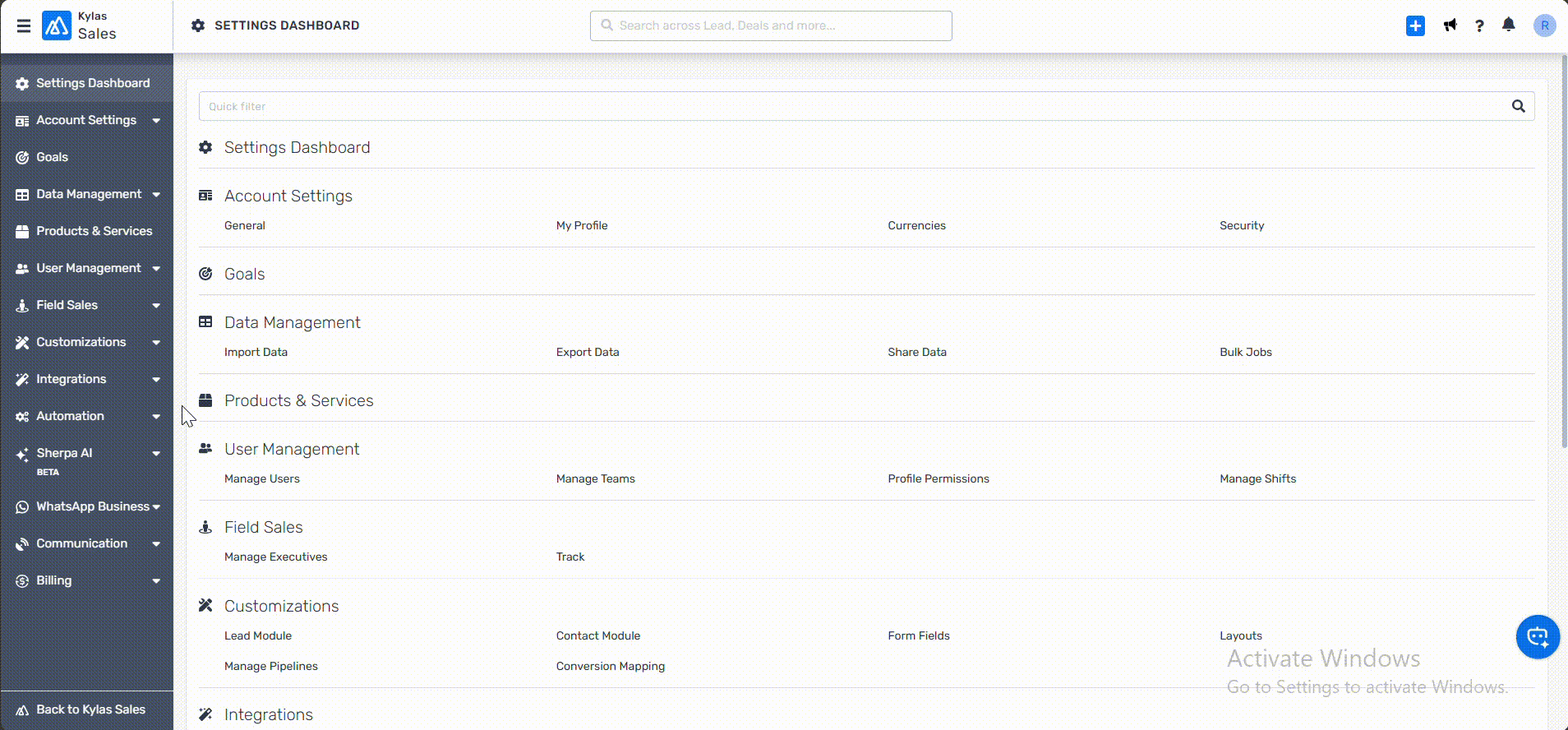
Click Save & Activate to immediately enable the workflow
Or click Save to keep it in draft mode for later activation

Lead Conversion Triggered
When a lead is updated to the “Won” stage:
A Deal, Contact, and Company are automatically created
Mappings and ownership are applied as per configuration
Workflow Execution & Logs
Converted entities will be visible in respective modules
Workflow trigger count will reflect on the workflow listing page
Check the workflow status to verify whether it was successfully triggered or not.
Related Articles
How to create a workflow in Kylas CRM?
This article covers the steps to be followed and the pre-requisites for creating a workflow in Kylas CRM. Prerequisites Permissions: Any user with access to Control Center along with the permission to Create to workflow and read access on required ...How to Create webhooks using Kylas workflow ?
Webhooks are user-defined HTTP callbacks that are triggered based on some event in one system and send data to another system API. Prerequisites Permissions: Any user with access to Create/Update workflows Product Plans: Elevate. Activities to be ...How to create Tasks using Kylas workflow?
Workflows in Kylas is a powerful tool to automate several activities that are performed repeatedly during the sales process. An active workflow will validate the trigger, conditions, and perform the set actions, Prerequisites Permissions: Any user ...How to Share Any Record with Other Users Using Kylas Workflow
Kylas CRM empowers users to automate repetitive tasks through workflow automation, one of which is sharing records like Leads, Deals, or Contacts with other users in the organization. This automation is especially useful when lead ownership needs to ...What are the different triggers available in Kylas for workflow?
Triggers are the set of events that take place in the system based on which a workflow starts its execution. There are two types of Event-based triggers available in Kylas: User has the ability to choose trigger based on both Immediate and delayed ...