How to setup Twilio Message in Kylas for sending SMS and WhatsApp messages?
Profile Permissions:
Lead -> Read, Read All, SMS permissions
Deal -> Read, Read All, SMS permissions
Contact -> Read, Read All, SMS permissions
Company -> Read, Read All permissions
Twilio Marketplace app should be installed.
Twilio Help
- Enter Kylas API Key
- After successfully installing and signing up on the "Twilio" application, Login to the app and click on `API key` section and enter your Kylas account API key. Click here after logging in from Tenant's account to get API key
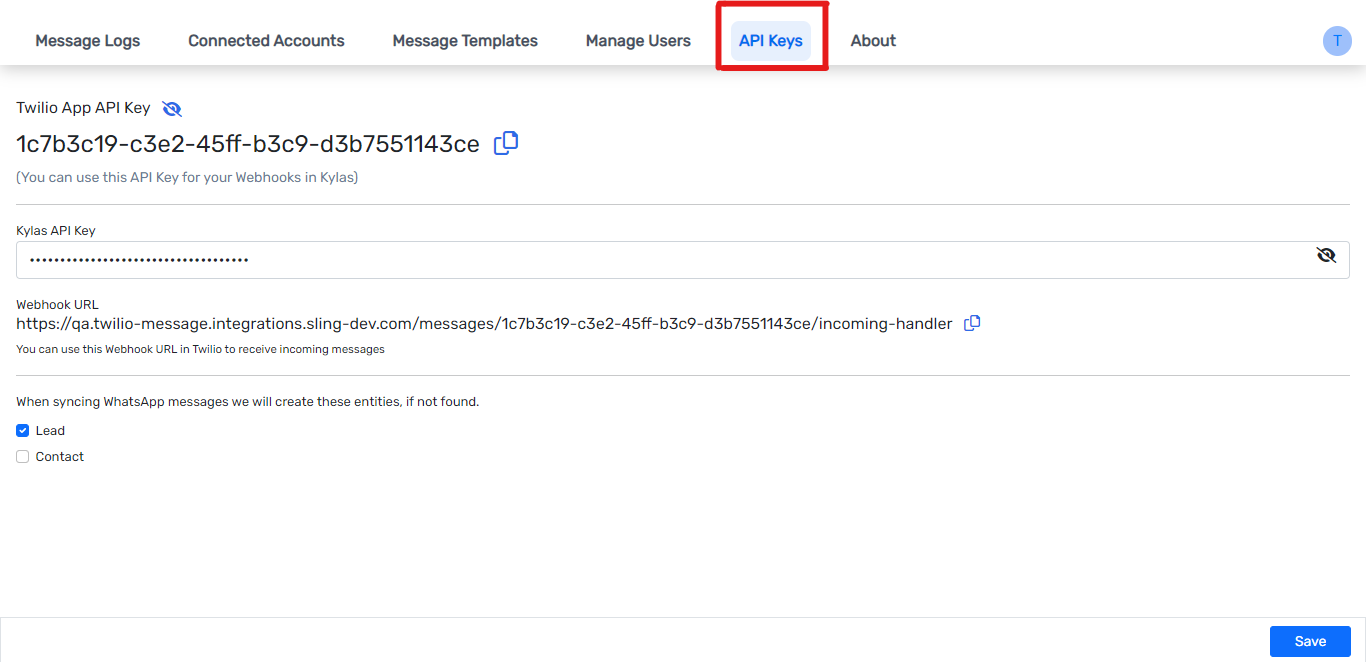
Connect Account
- Go to connected accounts and click on "Add Connected Account"
- Enter your Twilio Account, Account SID, Auth token, Messaging service id and Twilio Phone number to get this information please click on how to get account info
- Check the active box true and click on save
- Go to "Manage Users" and Click on Add user to invite your kylas users to use this appliction
- Select Kylas user from the dropdown and enter name, email and role of the user for this aplication
- Go to Message Templates to add your SMS and whatsapp template. Switch between SMS and whatsapp to add respective type of message template. Enter relative information in templates and save it
- To send sms from twilio go to Lead/Contact details page and click on send sms
- To send whatsapp message from twilio go to Lead/Contact details page and click on send whatsapp message
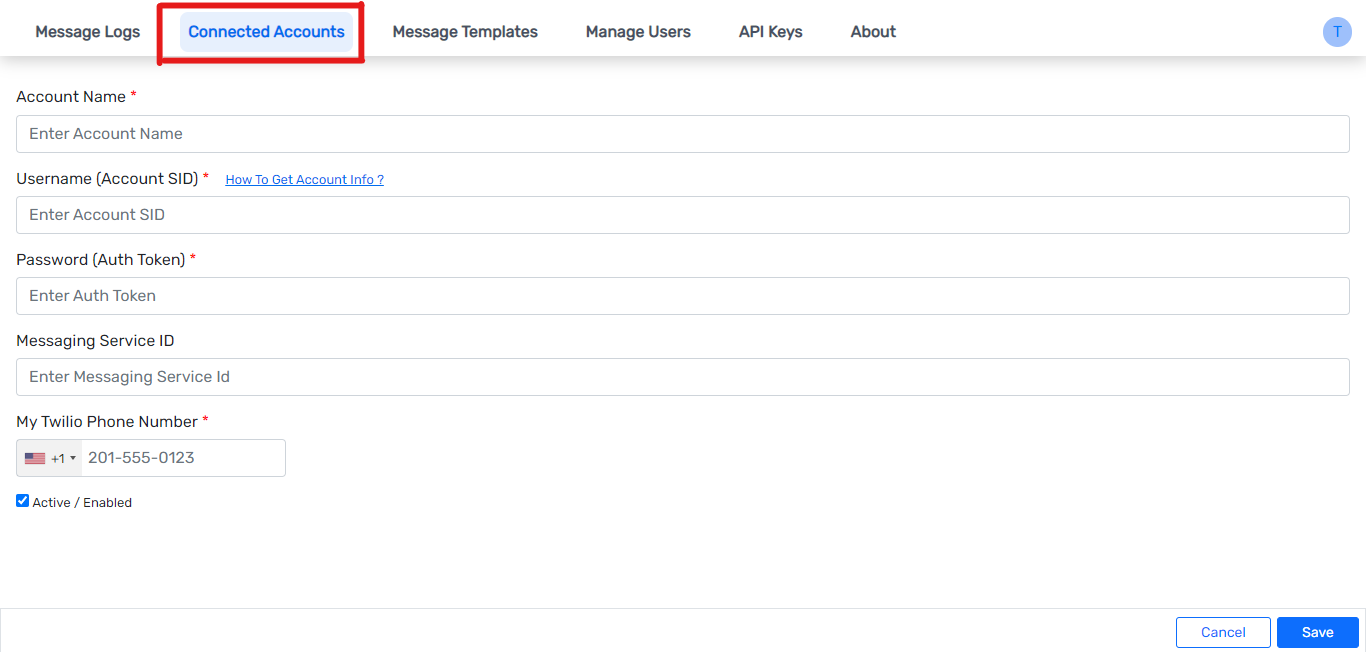
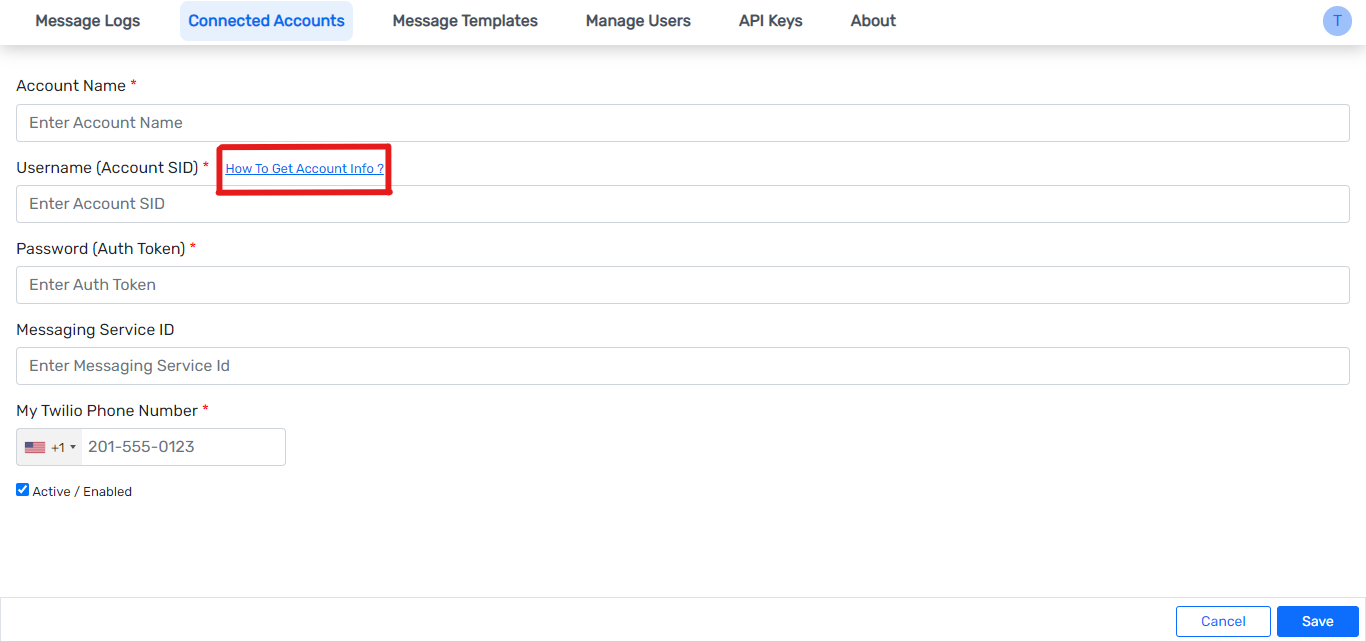
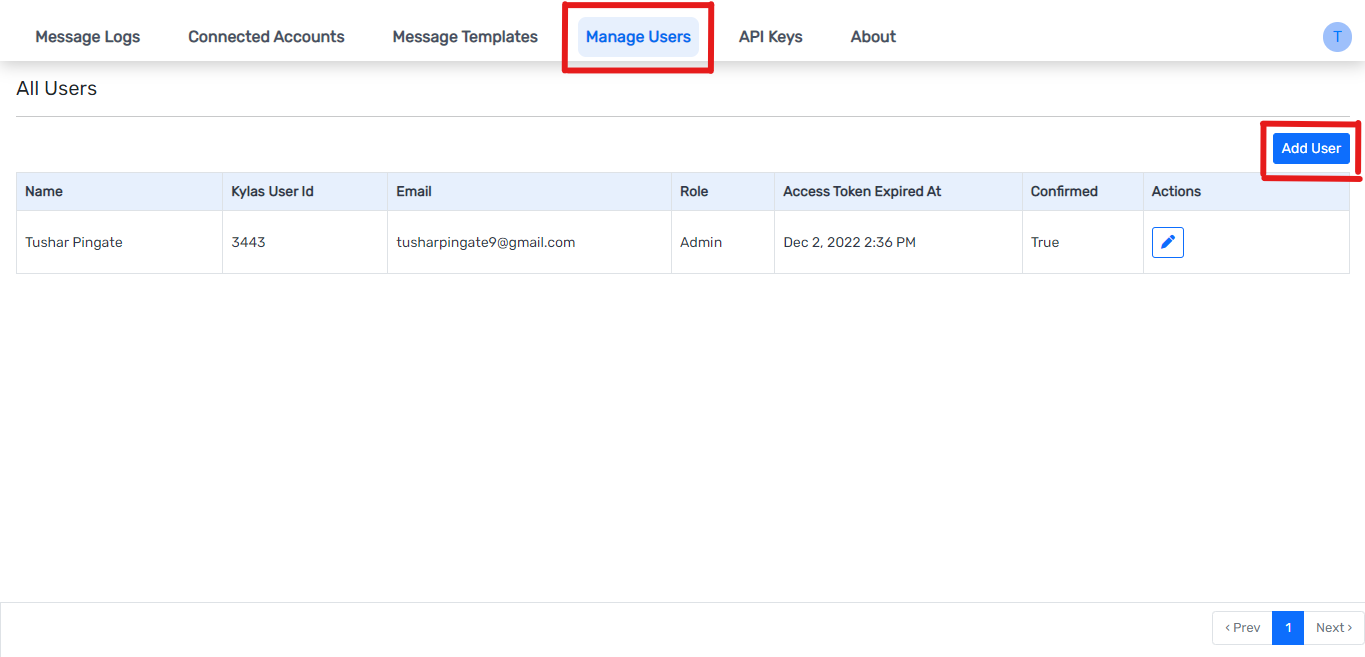
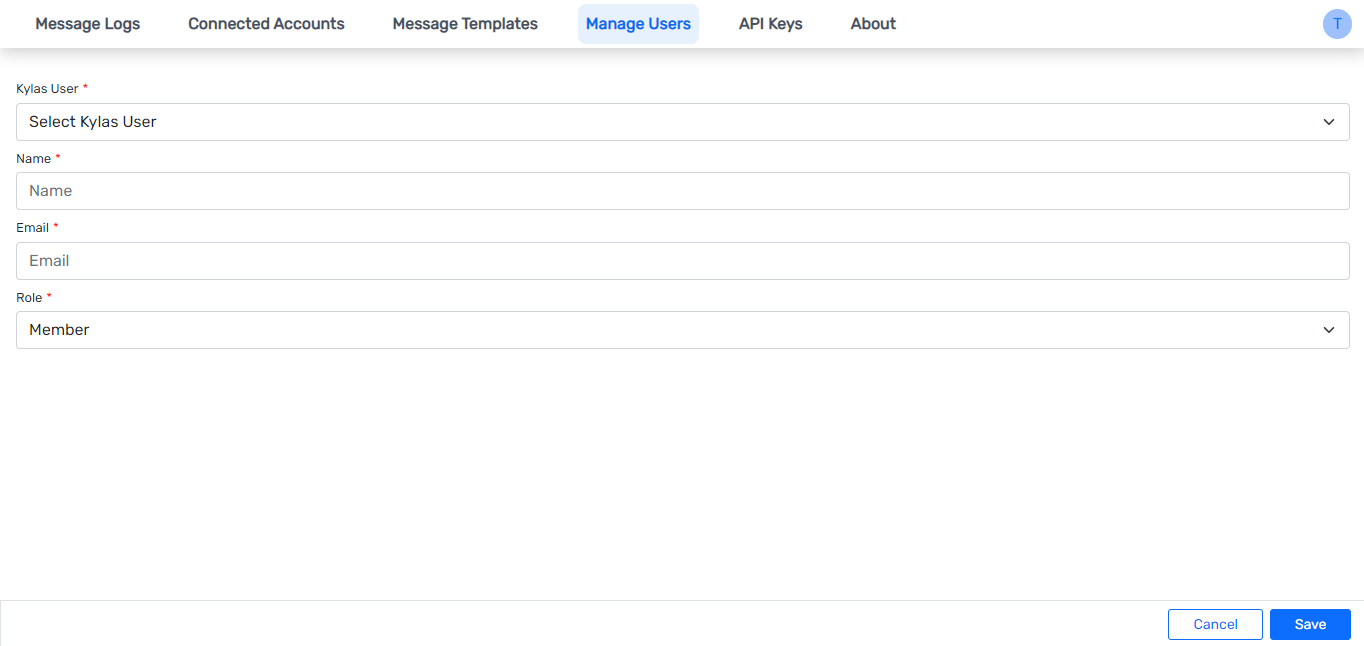
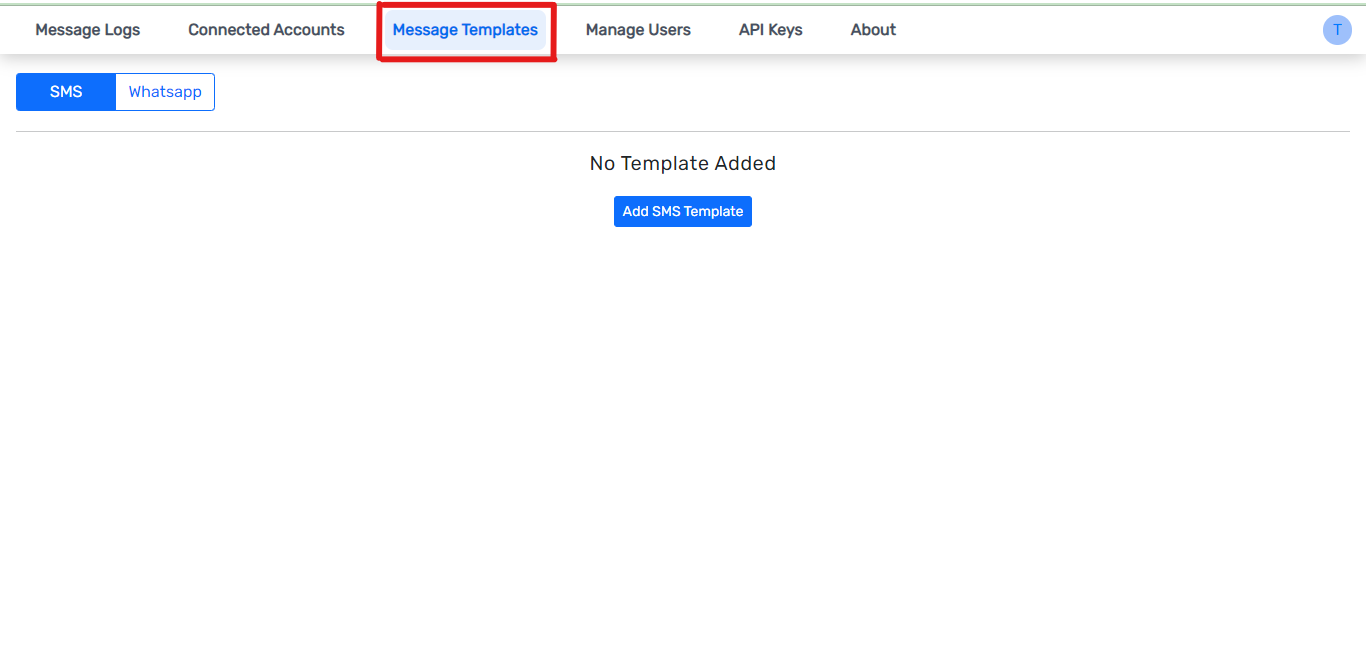
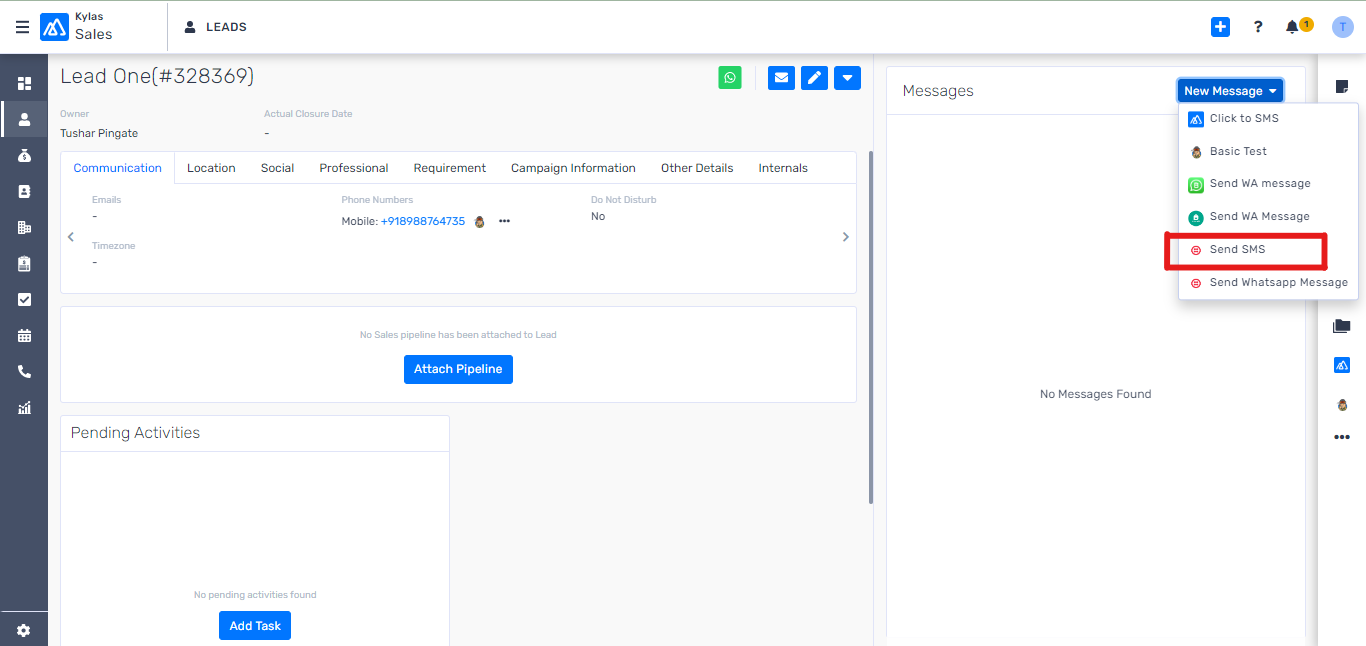
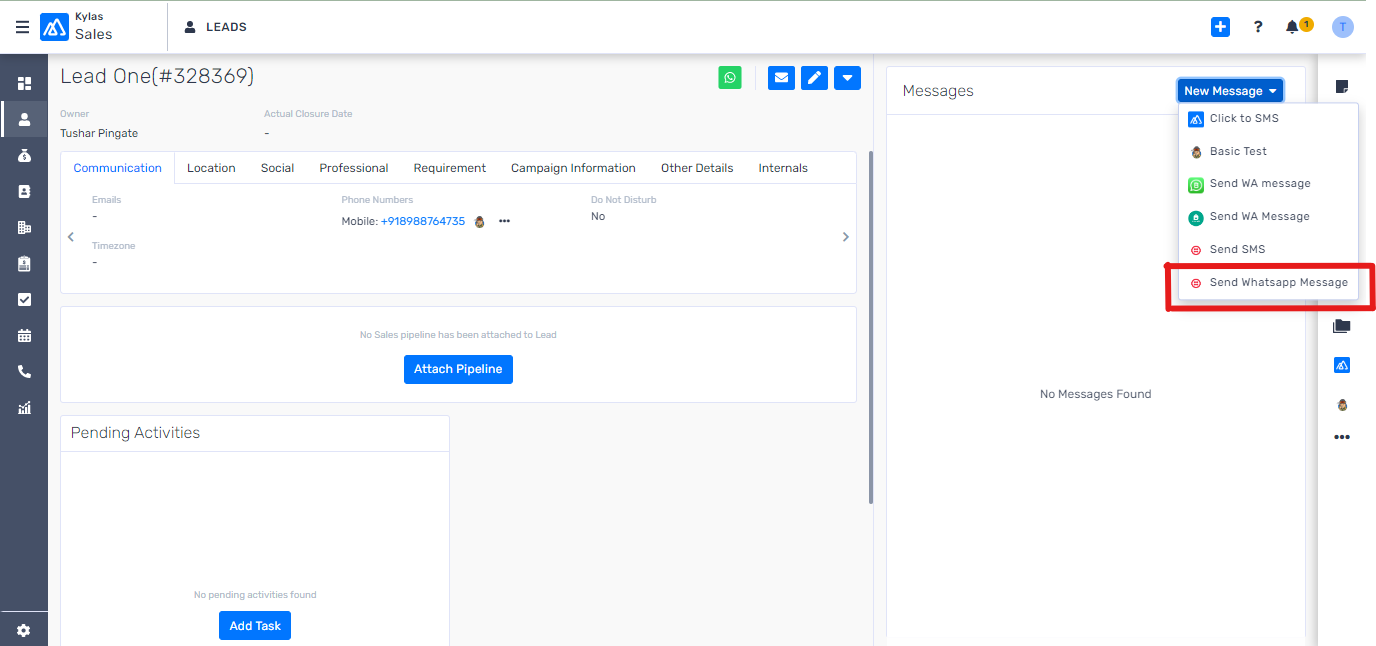
Related Articles
How to Send Bulk WhatsApp Messages to Leads/Contacts via Kylas WhatsApp Business App?
Once you have successfully connected your WhatsApp Business vendor to Kylas via the Kylas WhatsApp Business Marketplace app, you can easily send bulk WhatsApp messages to your Leads and Contacts directly from the CRM. Need help connecting a WhatsApp ...How to Set Up Interakt and Send Messages Through Interakt in Kylas CRM
Introduction Interakt (https://www.interakt.shop/) is a leading WhatsApp Business Service Provider (BSP) that empowers businesses to engage with their customers through verified and templatized WhatsApp messages. With the Kylas CRM and Interakt ...How to setup Teams notifier app to send messages to MS teams channels via Kylas workflow?
This article covers the steps to follow to setup MS Teams notifier application from Kylas marketplace to send MS Teams messages via Kylas workflows. Users can setup workflows to achieve use cases like below: Whenever a Lead or Deal is closed, ...How to Install SMS application?
This article covers the steps to be followed and the pre-requisites for installing SMS App. Introduction Effective communication plays a vital role in maintaining strong customer relationships. SMS remains one of the most reliable and widely used ...How to send Bulk interakt messages leads/contacts?
Once you have successfully connected your WhatsApp Business vendor to Kylas via the Kylas WhatsApp Business Marketplace app, you can easily send bulk WhatsApp messages to your Leads and Contacts directly from the CRM. Need help connecting a WhatsApp ...